Entering Donations
Bidder Number: You do not have to have a Bidder Number to donate, but you will need one to enter bids. If you have participated in previous TVUUC auctions, the auction program should recognize you and use the Bidder Number you were assigned in the past. If you do not have one, and you plan to bid in the auction, we recommend that you contact to request a Bidder Number before December 5th.
To enter your donation:
- Using your browser (e.g. Chrome, Safari, Firefox, or Internet Explorer), go to the auction website: http://togetherauction.com/tvuuc (Or find it in the “Give” pull-down menu on the TVUUC website.)
- Click on the Login button at the upper right corner of the home screen. This takes you to the Login Screen:

- To log in, enter your phone number. Use the last four digits of your phone number as your PIN unless you have another PIN. (If your area code is 865, do not include this when you enter the phone number.) If there is more than one name, click your name, or add it. If you have problems, try using a different phone number you may have had in the past. If you still have problems, contact the Auction Committee at . (Make sure you use the same phone number to log in for all donations and bids you enter in 2023). [You can change your PIN in the Edit Profile screen if you want. Find this on the My Statement ]
- After you log in, you will be on the Home Page which has four choices. Click on Donate.
- This will take you to the My Statement screen:

- Click on Donate a New Item. This takes you to another screen:
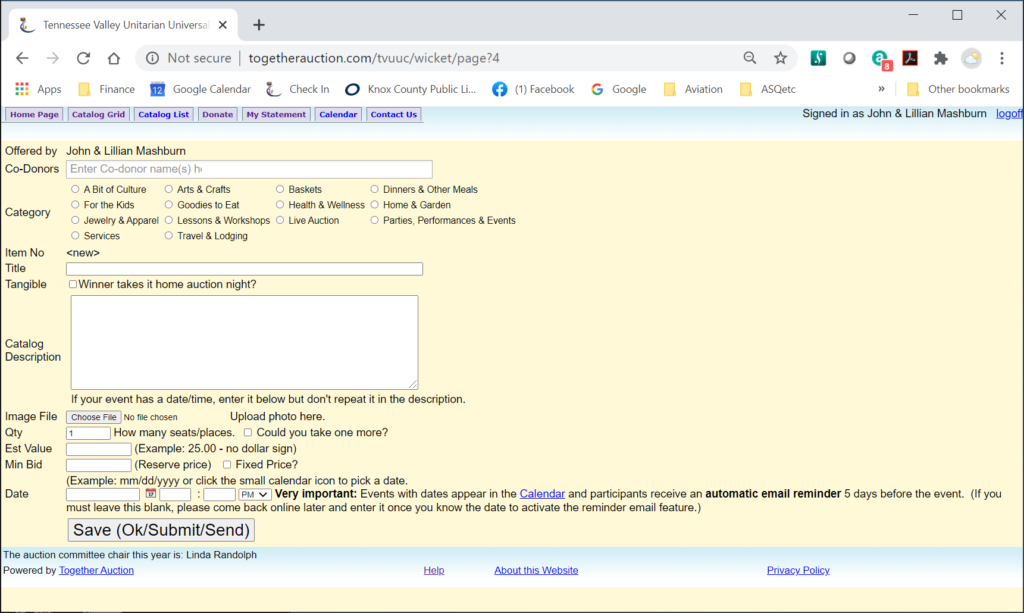
- First, choose the best category for your item. Remember to read special instructions if you are using the category of In-Person Dinners, Food Delivered, Events, Parties and Performances, Services, Lessons & Workshops, Travel and Lodging. (If you have questions about the appropriate category, contact the Auction Committee at .)
- Enter the Title and Description of your item. Because all bidding will be online, it is important to give a detailed description. If you would like to add a photo, go to the instructions on taking and uploading photos, click here.
- Do not check “Winner takes it home auction night”.
- Enter prices for Est Value (estimated value) and Min Bid (minimum bid). Most people set the minimum bid a little lower than the estimated value of the item. Remember: You also have the option of checking Fixed Price. In this case, the first person(s) to bid gets the item and the price will not increase. When a fixed price item is sold, no further bids are accepted.
- Under Qty (quantity), enter the number of bidders that can buy this item or event. (e.g. if you offer a dinner for 6 guests, enter 6. Minimum bid is for one person.) If you are offering several identical or similar items, be very careful with your description and the way you enter your information. For example:
- If you have two identical or similar food offerings, and one bidder will get both, enter Quantity one and say in your description that the bidder will get two. The bid price will be for both ornaments.
- If you have two identical food offerings, but two bidders will each get one, enter Quantity two and make it clear that the price is for one
- If you have two similar (but not identical) food offerings, intended for two different bidders, enter them as two separate items. For example, if one is gluten free and one is not, make an entry for the gluten free (listing Quantity one) and describe as gluten free. Save that donation entry and begin again, listing the one with gluten.
- When you have entered all information, click on Save. You may then enter another item if you want. BE SURE TO CLICK SAVE AFTER YOU FILL OUT EACH DONATION. If you do not, the donation will not be recorded.
- If you have questions about the donation process, contact the Auction Committee at .
- If necessary, you can return and edit your donation until November 6. (No changes permitted after that date.]
- IMPORTANT: Again, if you are donating an item in the category of In-Person Dinners, Food Delivered, Parties, Performances and Events, or Lessons and Workshops read the separate instructions found by clicking below:
- In-Person Dinners, Parties, Performances and Events
- Food Delivered, Goodies to Eat
- Lesson and Workshops
What to Do with Your Items
Please Do NOT bring any items to the church. For Food Delivered you need to contact the winning bidder and make arrangements to deliver the item to her/his home, the church parking lot, or any mutually agreed upon location.
If Your Item did not Sell
If your item did not sell during the regular auction days (Dec. 5 – Dec. 7), it will be available to sell from December 8– 15 at fixed price (the minimum bid that you stated.) If you do not want to offer this at fixed price, please contact the Auction Committee before 3:00 on Dec. 7, and it will be removed. If you decide to leave it in the auction, please check the auction website again after December 15 to see who (if anyone) bought it.
To find out who purchased your item:
Log into the Auction website (as described above). This will take you to the My Statement screen. Scroll down to Items Donated. The buyer’s name will be listed with a phone number. Click on buyer’s name to send an e-mail.
Thanks for your donation!
